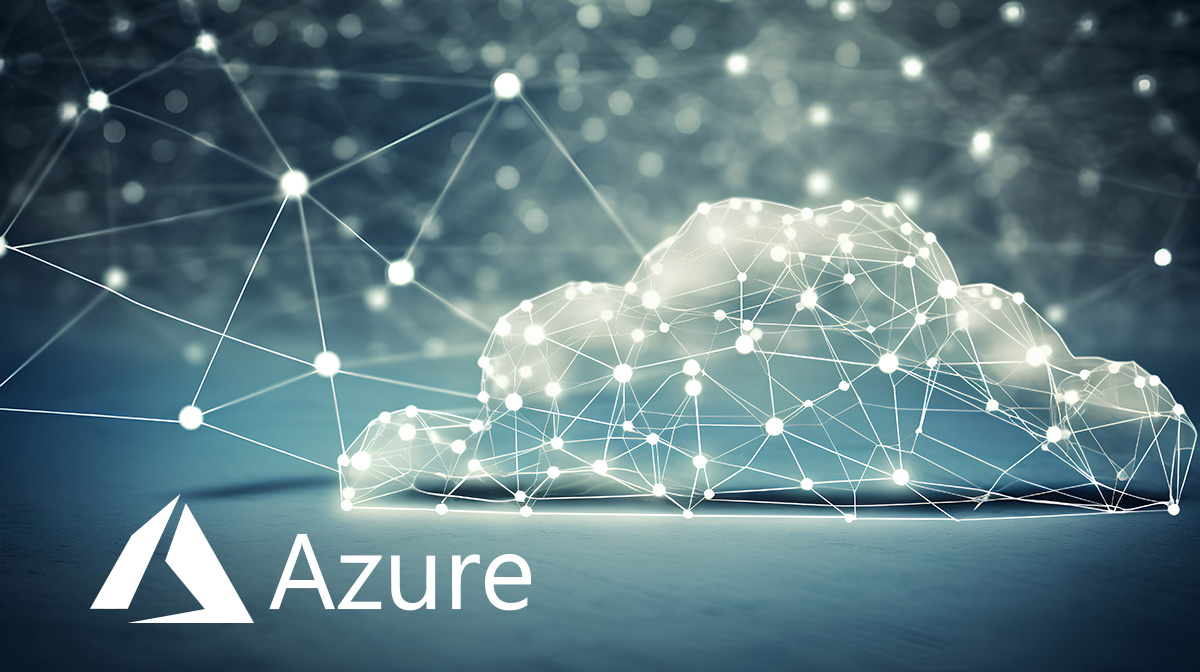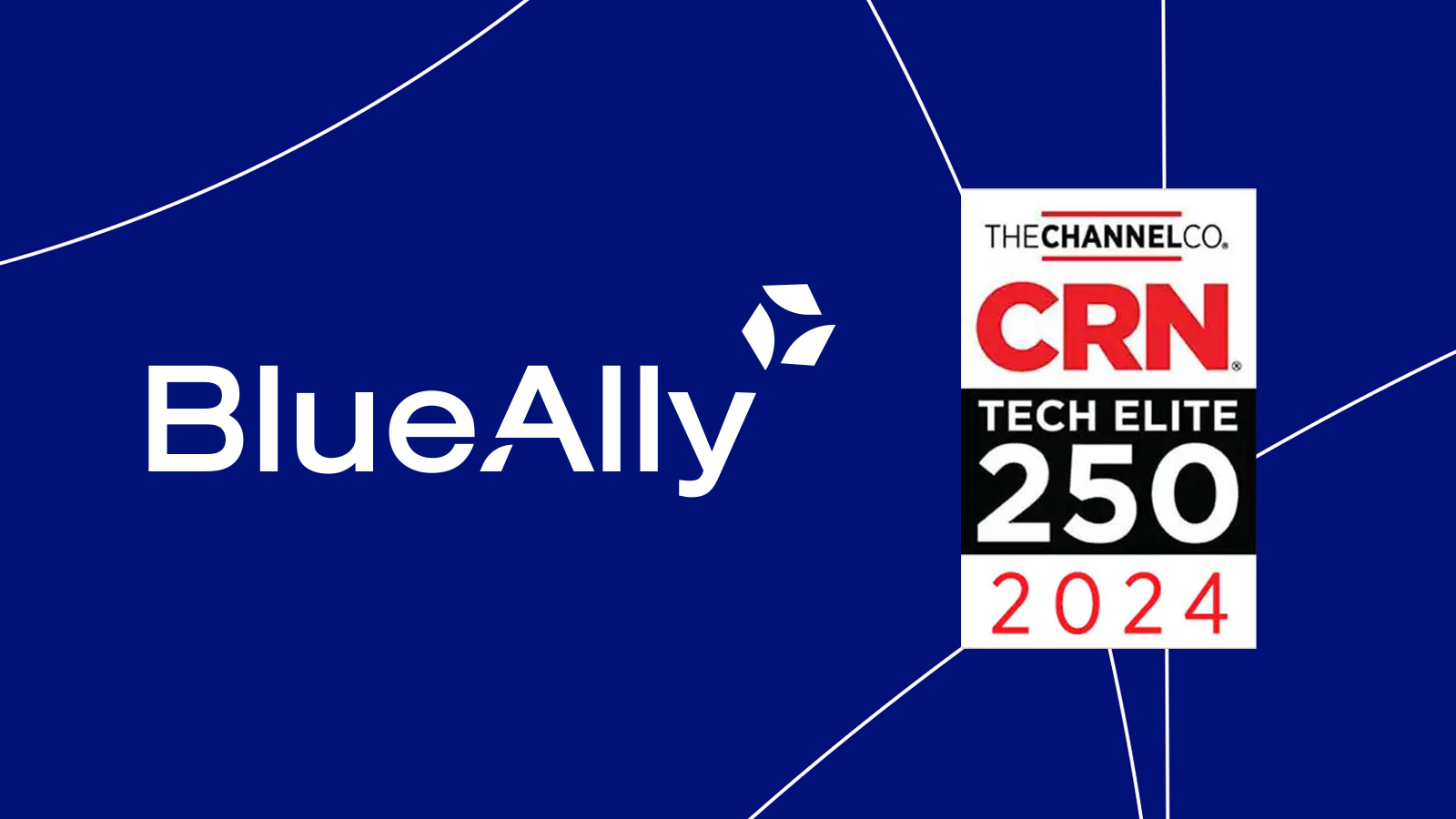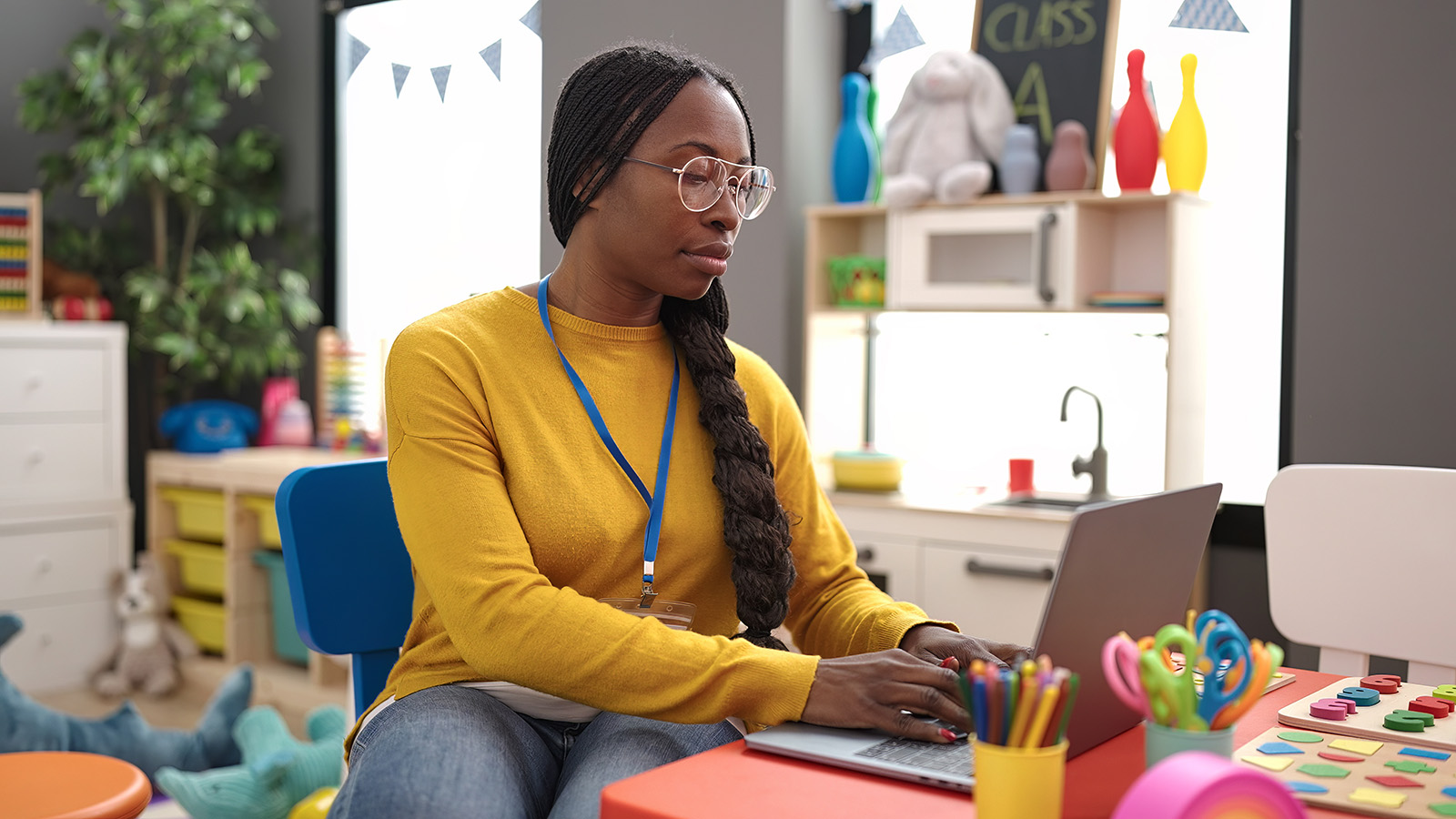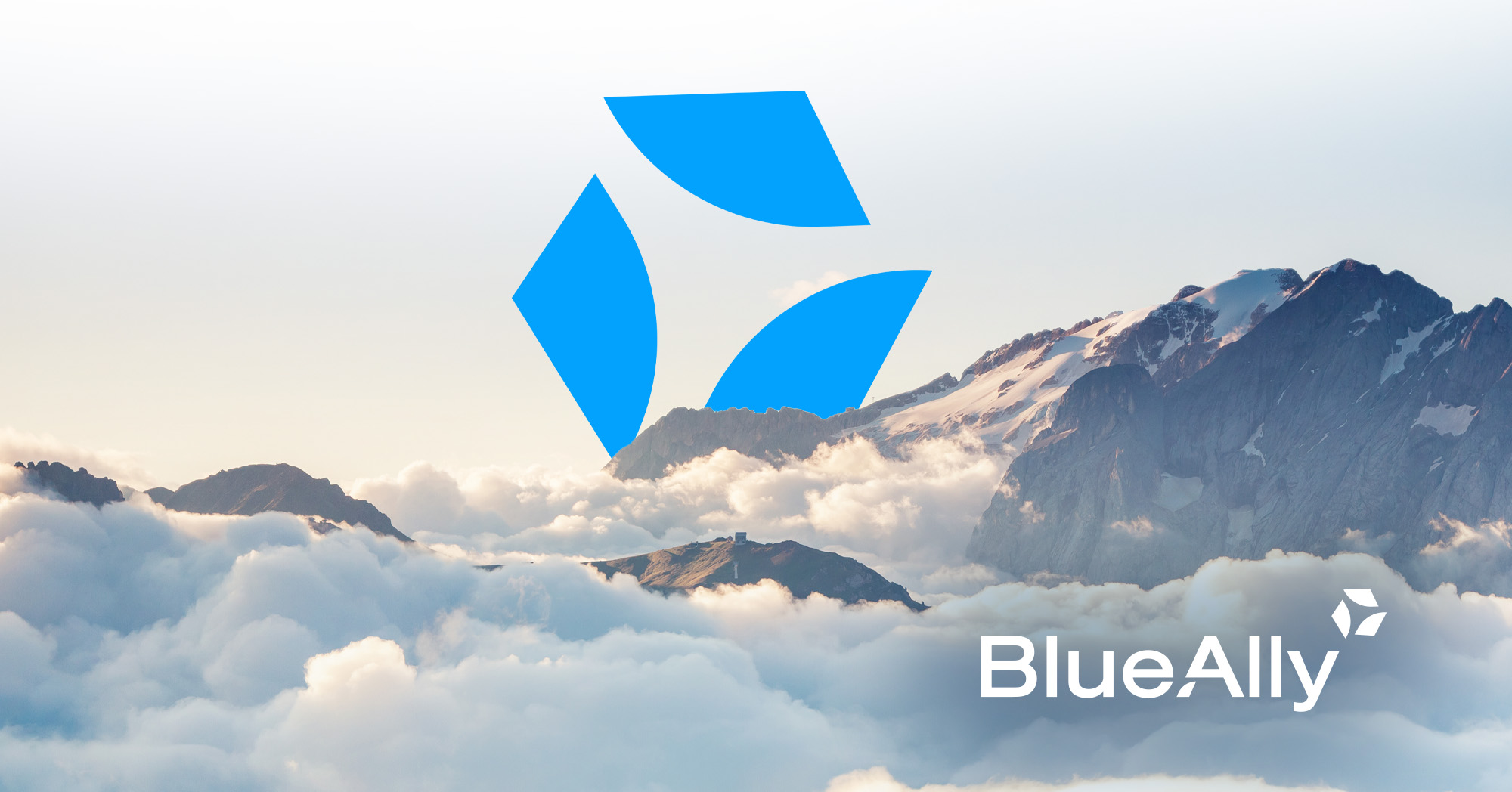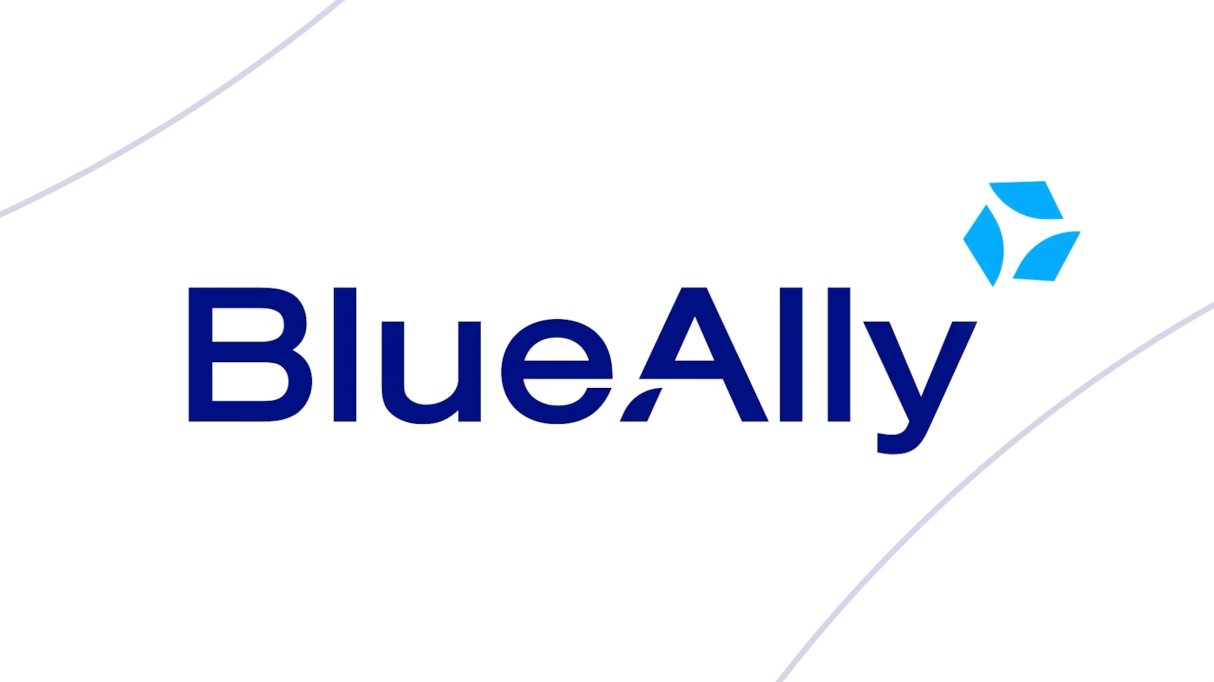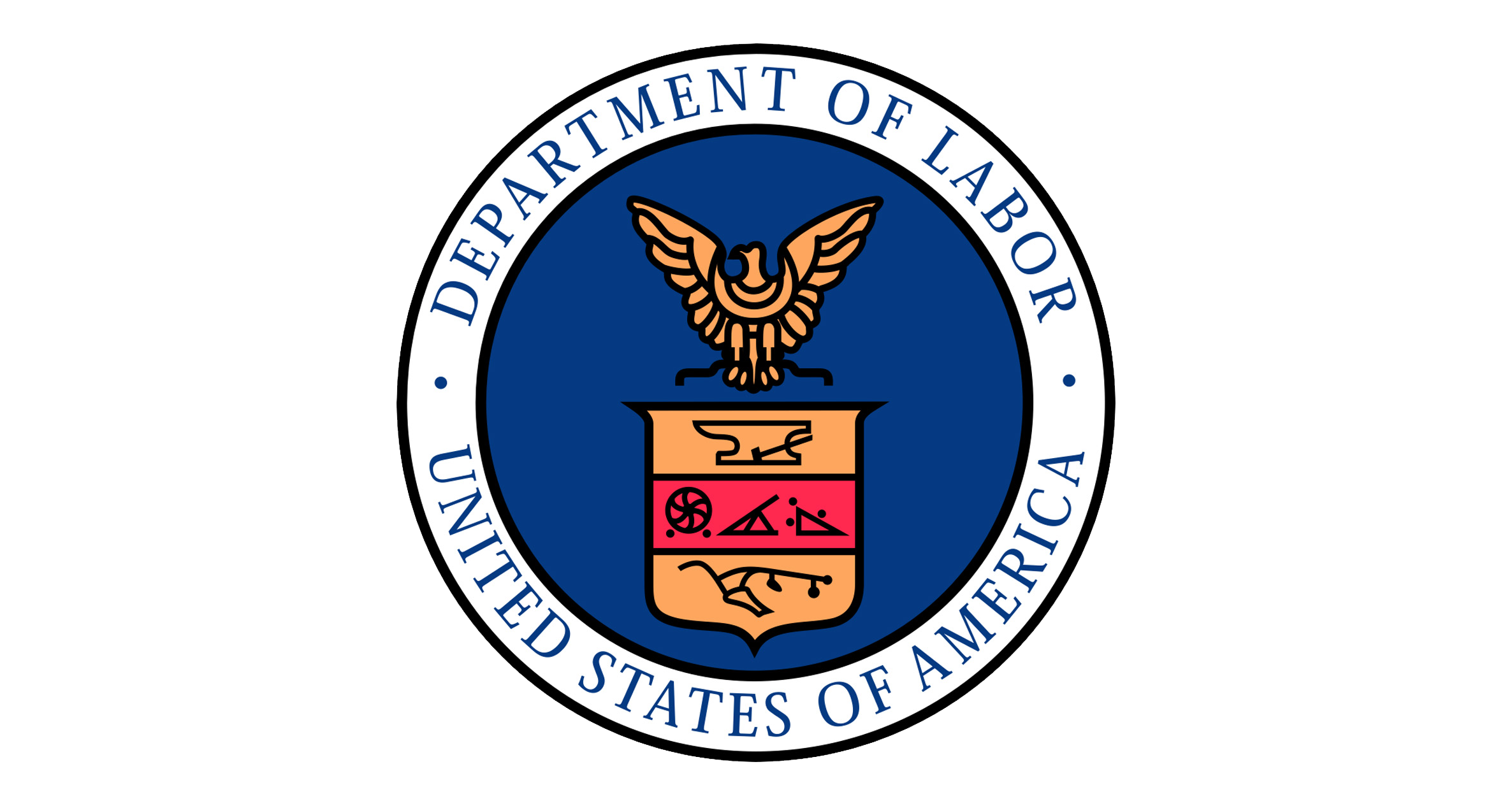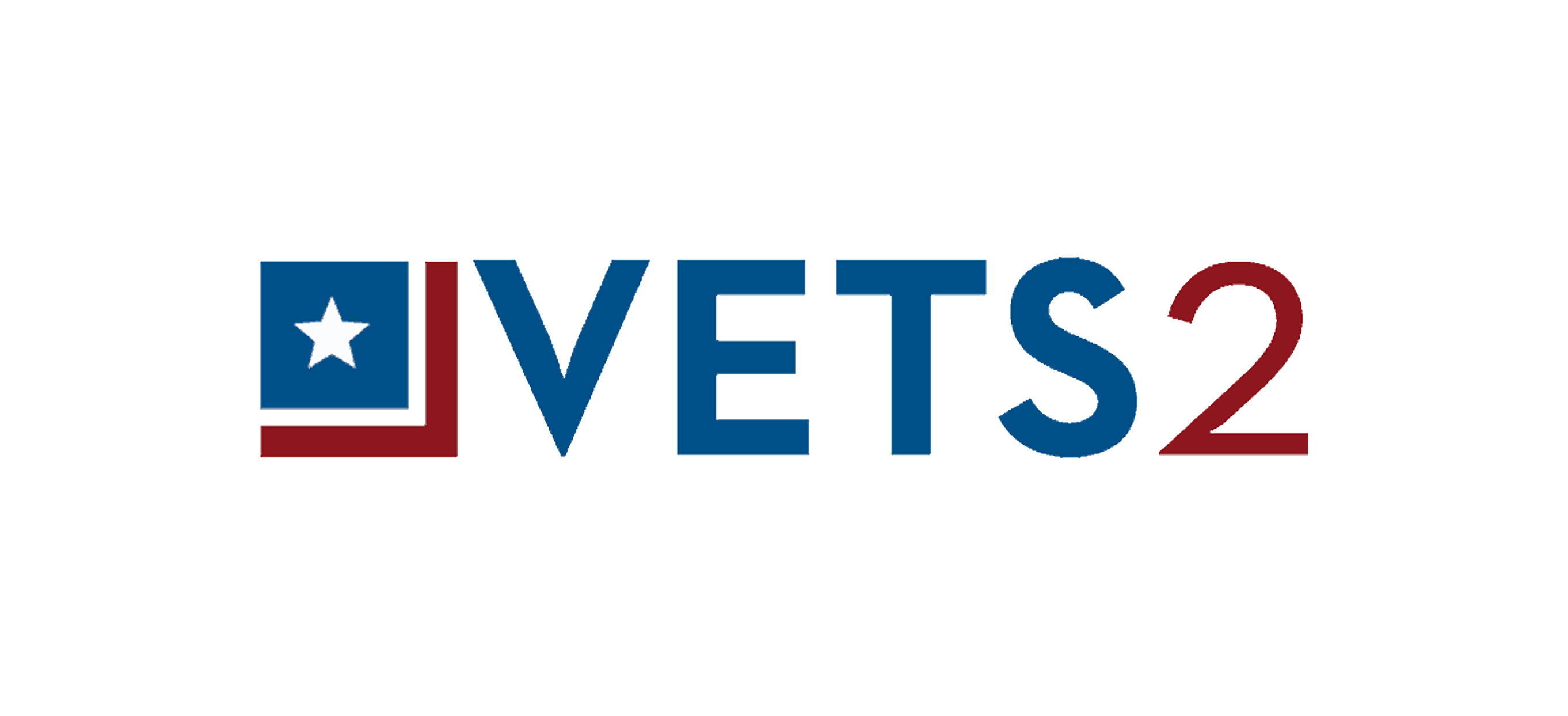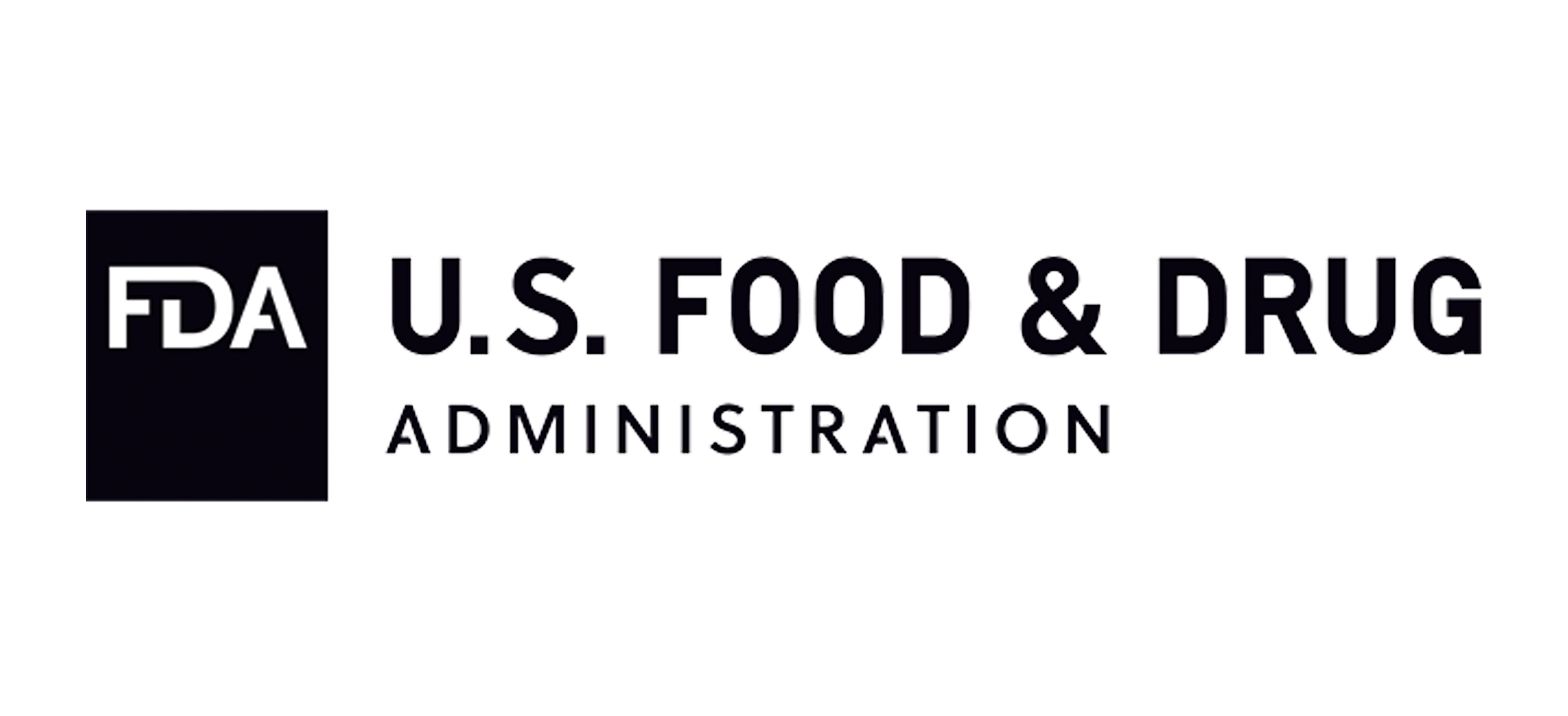FEATURED
FEATUREDInsight That Elevates
Staying competitive in a constantly changing digital landscape is about more than finding technology that’s new, it’s about finding technology that’s right for your market. Merging decades of experience across industries with a business-first approach to problem solving, we offer everything organizations need to transform their digital operations confidently and comprehensively.
Industry Expertise

BlueAlly advances the mission of essential agencies by bridging the gap between American citizens and the digital systems they rely on. Our extensive government experience enables us to navigate the complexities of the federal space and empower meaningful transformation.
Read our Urban Technology Checklist for more information.
Learn More
Staying competitive should never come at the cost of staying secure. Our IT solutions for the financial services and banking industry elevate capability without exposing sensitive information, so companies can meet consumer needs swiftly and securely.

The scope of healthcare extends far beyond the hospital, with digital systems and patient-centered communications driving key outcomes. Our certified professionals deliver seamless, secure, and completely dependable technologies to support and secure the digital experience of clinicians, patients, and staff.

For energy and utility companies, customer demand is always growing, but so is the scope of cyber threats. With the expert guidance of BlueAlly, you can modernize aging IT infrastructure, secure essential systems, and meet the challenges and opportunities of tomorrow with certainty.

In an industry full of iconic stories and jaw-dropping spectacles, the last thing on your customers’ minds should be service quality. With our best-of-breed IT solutions and advising, companies can deliver an unforgettable digital entertainment experience.

Preparing today’s students for a digital-first world starts with a digital-first education. Our transformative education solutions help institutions, teachers, and parents seamlessly implement the IT infrastructure modern education demands.
BlueAlly’s SPIN Number: 143044080
E-Rate Program Overview (.PDF)
Learn More about BlueAlly and E-Rate
For more information or to learn how a discount may apply to you, please contact us.

Modernizing factory operations and IT infrastructure can feel as complex as it is crucial. But with BlueAlly, companies gain a trusted guide to transformation that can help reduce costs, increase productivity, uncover new efficiencies, and unlock data for future-proof operations.

For businesses in the ultra-competitive retail space, finding every competitive edge is crucial. That’s why we deliver IT solutions that can drive sales, expand margins, and create user experiences that are actually worth experiencing.

From startup to maturity, BlueAlly provides small businesses with comprehensive advising and curated solutions that enable them to get the most out of their IT investment.
Our Contracts
Our Subcontracts
NASA SEWP
CIO-CS
CMS-VDC
8(a) Stars
ITES-3H
VETS2
CIO-SP3
VA-T4NG
FirstSource II
GSA-EIS
Seaport E
Alliant II GWAC