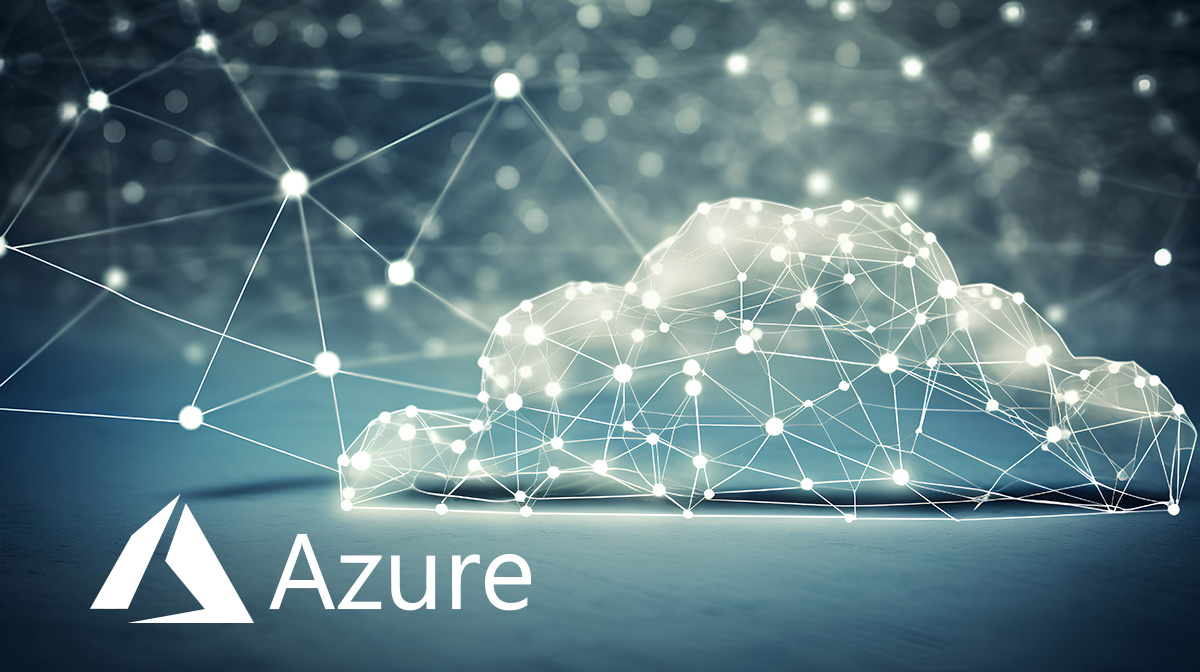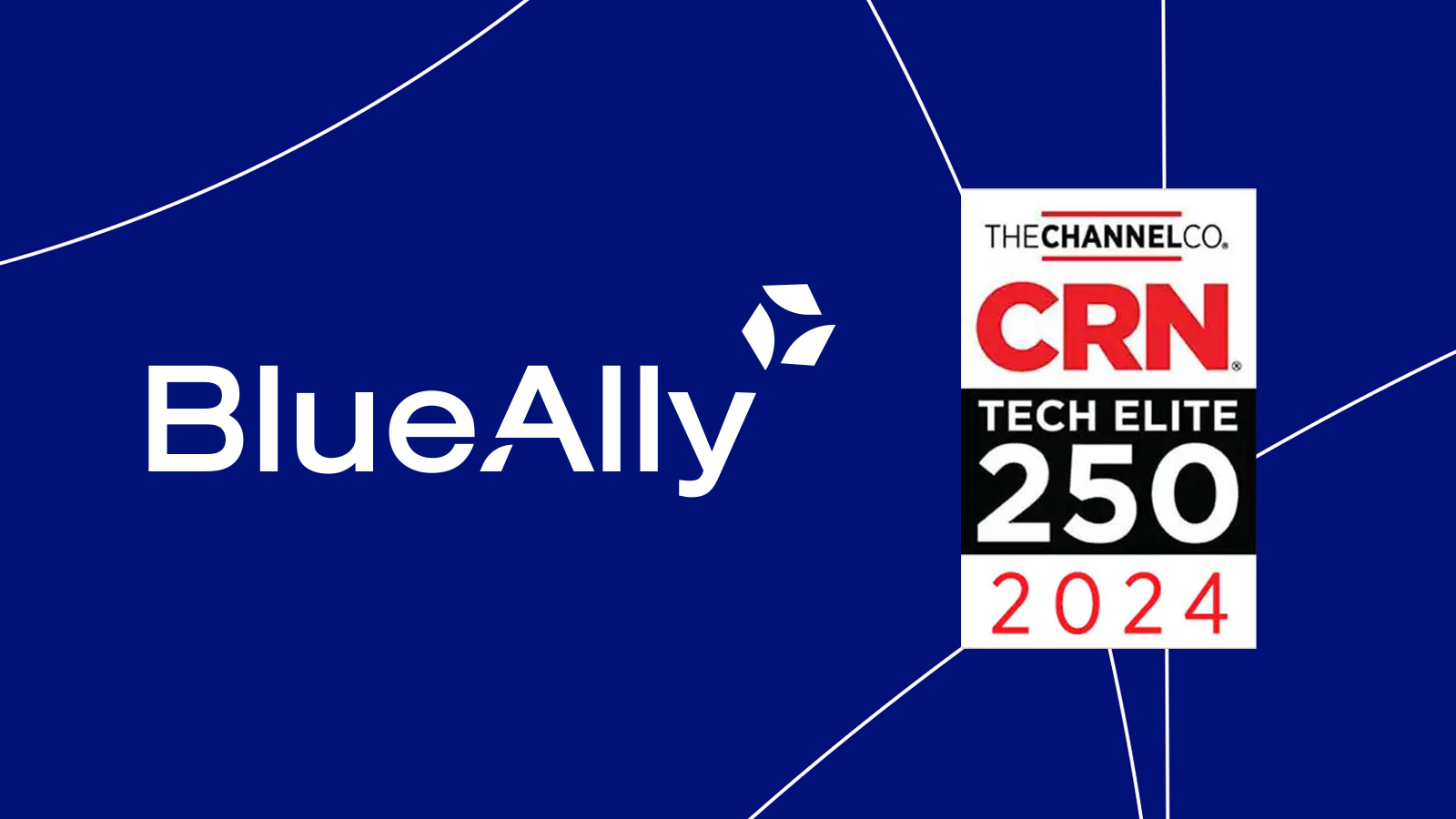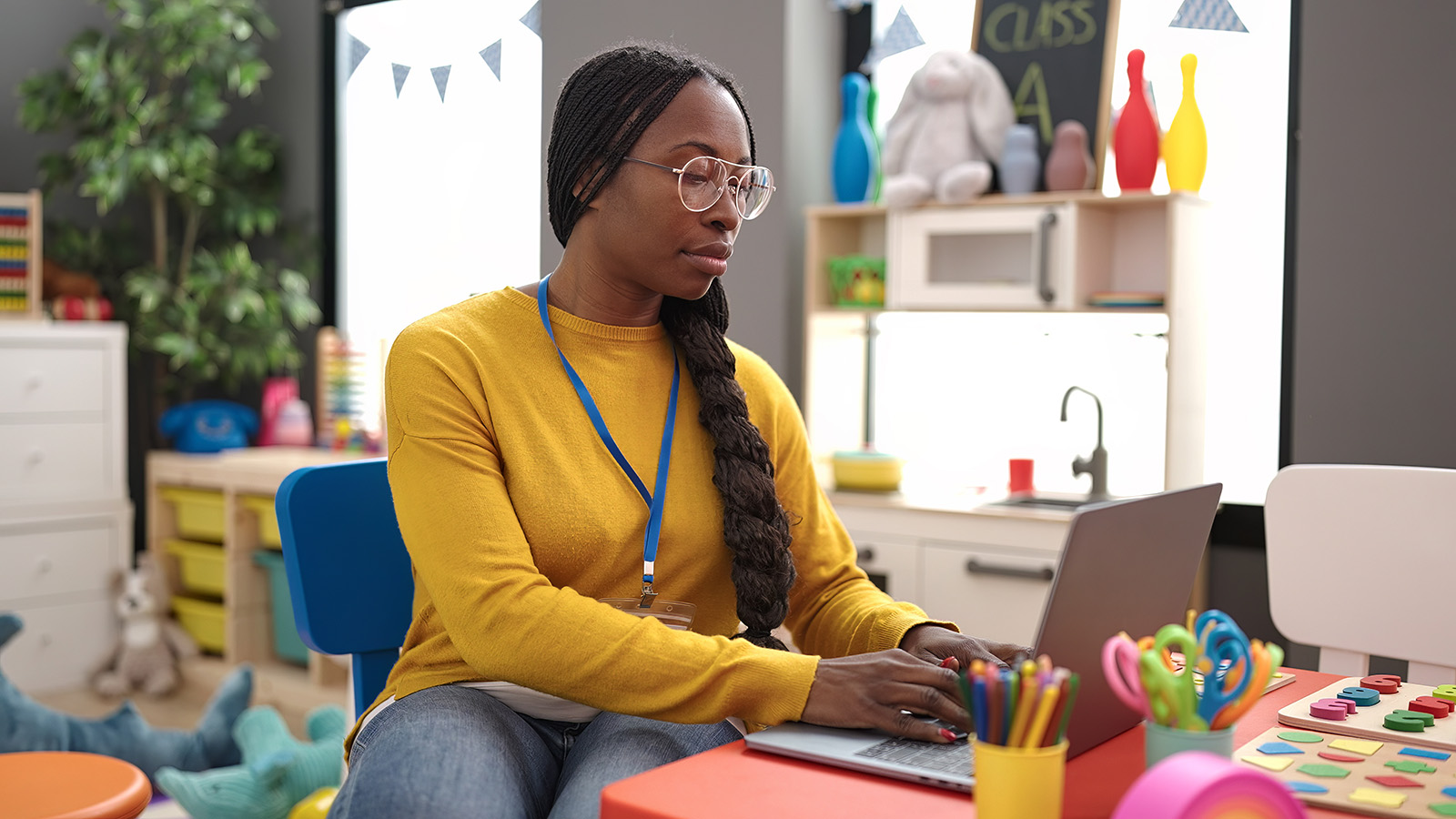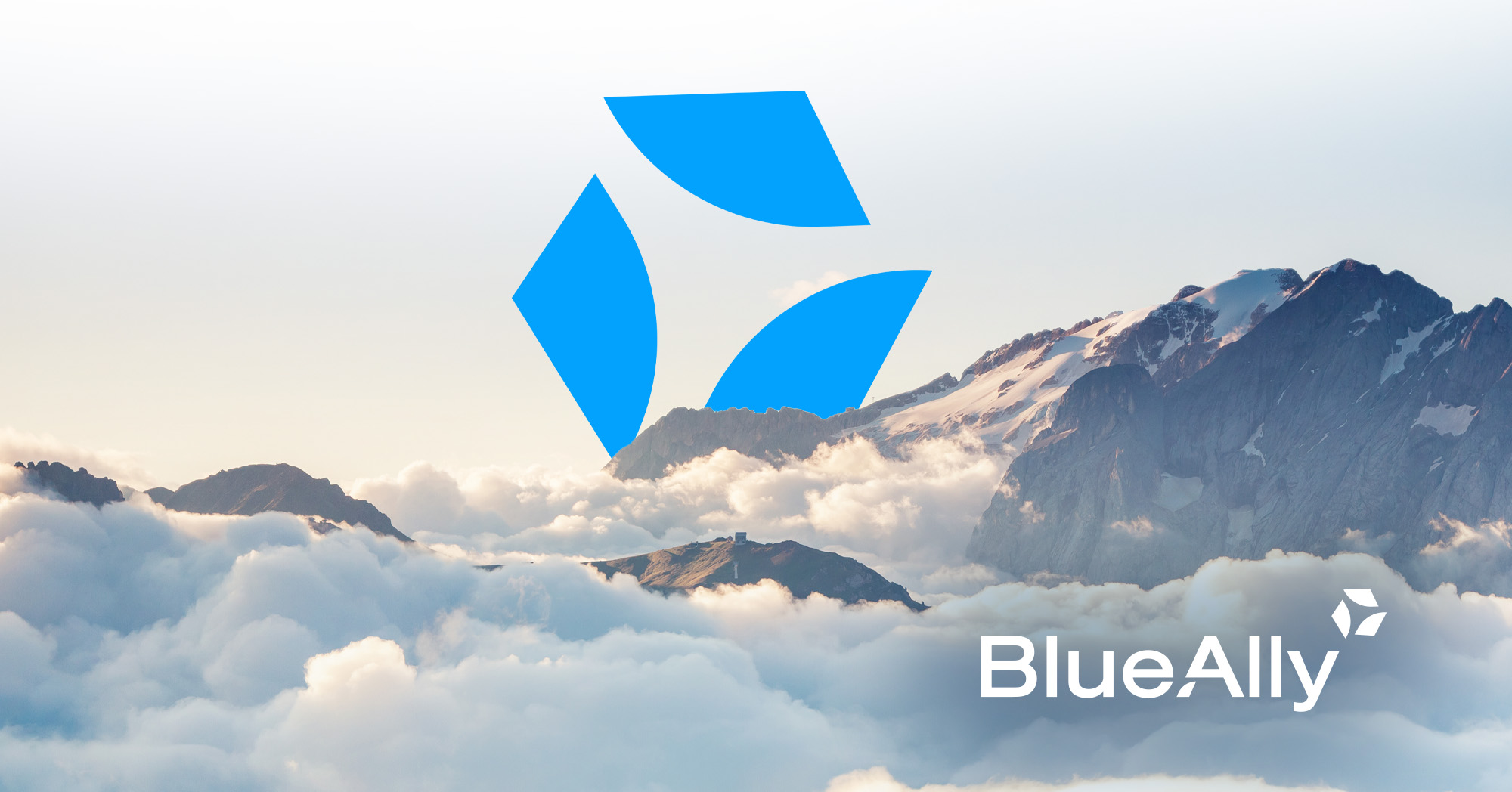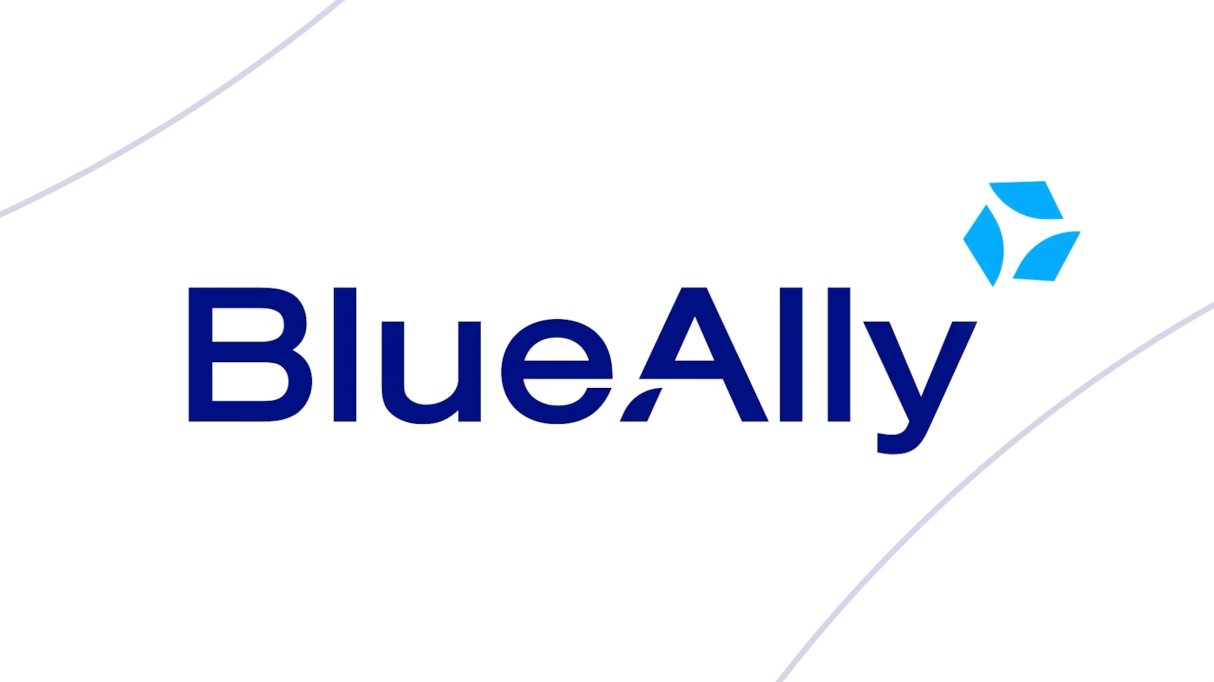FEATURED
FEATURED- About
- SolutionsMain MenuSolutions
- App Dev & Modernization
Uplift enterprise IT with cloud-native modernization services that transform critical applications and empower peak performance.
- Artificial Intelligence (AI)
Simplify the AI conversation. Build, scale, and optimize the way your business does AI.
- Cloud
Cut through the complexity of cloud technology and unlock its full potential with multi and hybrid cloud solutions and services.
- Collaboration
Unlock collaboration that uplifts your organizations with cloud-based tools from Microsoft and Cisco to bring teams together.
- Compliance
Conquer security compliance complexities with targeted advising and assessment tailored to your company’s unique circumstances.
- Data & Analytics
Consolidate your data management with an actionable plan for your business data.
- DevOps & Automation
Leverage DevOps and cloud-native principles to achieve business goals, enhance software delivery, and future-proof infrastructure.
- Digital Strategy
Tailored solutions in Digital Commerce, Digital Marketing and overall Digital Strategy, unlocking your organization’s true potential.
- Modern Data Center
Empowering better business starts with a better, modern data center.
- Networking
Design a reliable networking solution around the requirements of your organization.
Transition from manual processes to streamlined, automated workflows for managing modern networks
- Security
Implement secure, scalable, and repeatable security measures shaped to serve your specific business needs.
- Telecom & Broadband
Stay ahead of network needs and the competition with tailored optical transport and network infrastructure solutions.
- App Dev & Modernization
- Services
- Success StoriesMain MenuSuccess Stories
- Application Development & Modernization
 FEATUREDApplication Development & Modernization
FEATUREDApplication Development & ModernizationApplication Development to Provide 360° View of Customer Data
Read More FEATUREDApplication Development & Modernization
FEATUREDApplication Development & ModernizationApplication Development to Unlock New Financial Markets
Read More FEATUREDApplication Development & Modernization
FEATUREDApplication Development & ModernizationEnhancing Efficiency and Cost-Effectiveness in Web Portal Management
Read More - Automation
- Cloud
- Collaboration
- Compliance
 FEATUREDCompliance, Security
FEATUREDCompliance, SecurityTransforming Risk Management and Compliance with OneTrust
Read More FEATUREDCompliance
FEATUREDComplianceEmpowering a Leading Cloud Security Provider with BlueAlly’s Expertise in SOC 2 Compliance
Read More FEATUREDCase Study
FEATUREDCase StudyFrom Audit Failures to PCI Compliance: A Case Study in Network Segmentation
Read More - DevOps
- Digital Commerce
- Data Center
- Security
- Application Development & Modernization
- Insights & ResourcesMain MenuInsights & Resources
- Blog
- Newsroom
 FEATUREDPress Release
FEATUREDPress ReleaseBlueAlly Recognized on the Prestigious 2024 CRN Tech Elite 250 List
Read More FEATUREDPress Release
FEATUREDPress ReleaseBlueAlly Announces Brand Revitalization, Highlighting Recent Strategic Growth and Reaffirming Its Commitment to Clients and Partners
Read More FEATUREDPress Release
FEATUREDPress ReleaseBlueAlly Acquires Corporate Armor, Strengthening Online Presence & Expanding Vendor Alliances
Read More - Markets
- Case Studies
 FEATUREDCase Study
FEATUREDCase StudyVendor & Infrastructure Diversity Reduces Risk and Improves Security
Read More FEATUREDCase Study
FEATUREDCase StudyDigital Experience (DX) Monitoring – Solving for Intermittent Performance
Read More FEATUREDCase Study
FEATUREDCase StudyPoor Work-From-Home Application Performance Drives Digital Experience (DX) Monitoring
Read More - White Papers & Guides
- Careers
- Home
- Success Stories
- Security by Design — Meeting PCI Compliance for an Online Retailer
Security by Design — Meeting PCI Compliance for an Online Retailer

Online Retailer

Online Retailer
The Problem
BlueAlly’s client, an online retailer, had failed both an internal and external PCI DSS Audit for PCI compliance and was paying fines. An additional external audit failure would result in losing their ability to use credit cards with their highly profitable online eCommerce portal. Due to these risks, this project had the attention of the CIO and other members of the C-Suite.
The BlueAlly Solution
It was our belief that no single IT group could solve the issues. The solution was to engage all of the teams in a coordinated, all-out effort to meet the deadlines. This involved having the systems team accelerate the VMware conversion and bringing their network and security operations teams up to speed on the technology. In addition, BlueAlly worked with their compliance and applications teams on the importance of clearly identifying PCI impacted systems.
The Results
The customer passed their PCI audit and created systems, procedures and processes to maintain compliance.
Network Overlay Strategy
The implemented automation reduced elapsed time from 14 weeks to 4 weeks and reduced overall costs by 75%.
Significant Rule Reduction
The immediate output of this process has been efficient in responding to connectivity requests – turning around a standardized checklist-type of document for instructions on patching.
Simplified Attestation and Audit
The network has been incrementally documented as the patch process has gone on – the type of device, the rack/patch panel, and the location has been entered into the port configuration.
Micro Segmentation Bonus
Troubleshooting end-host connectivity is enhanced for the network administrator who now uses a fully documented patch plan for the network.