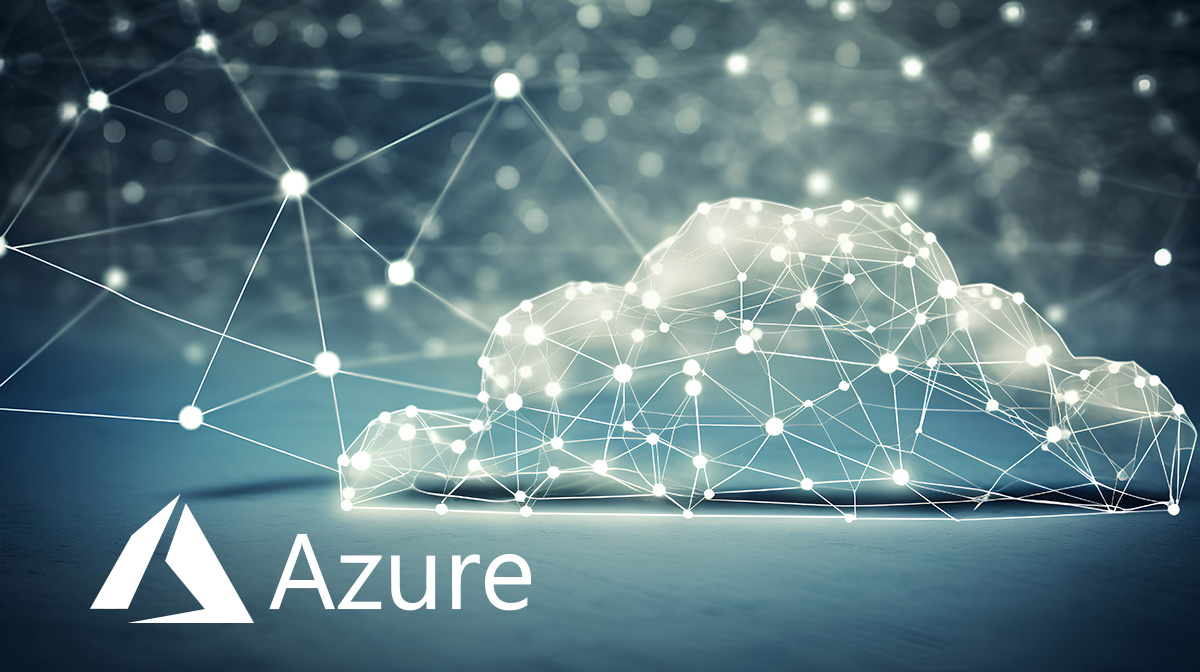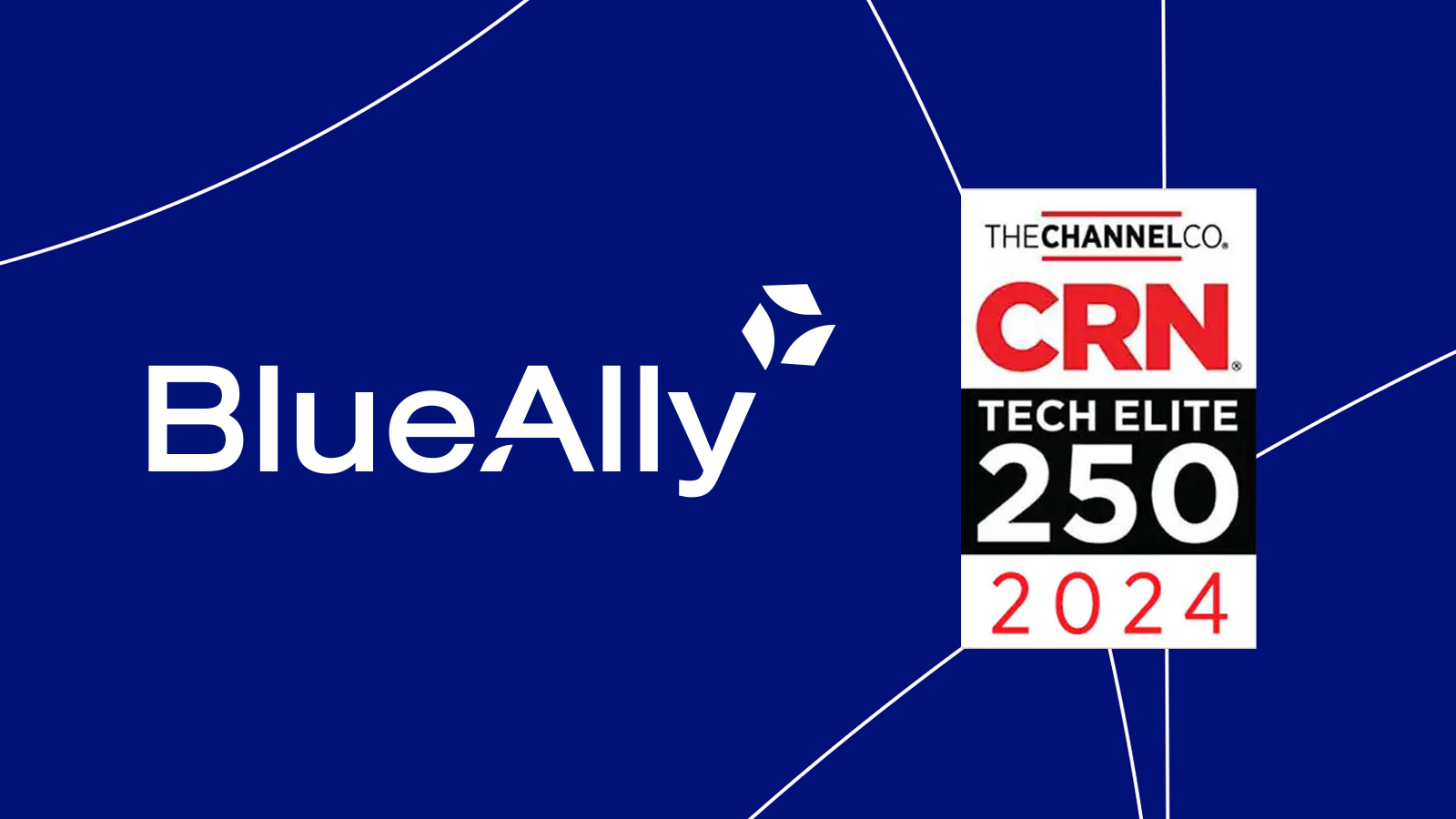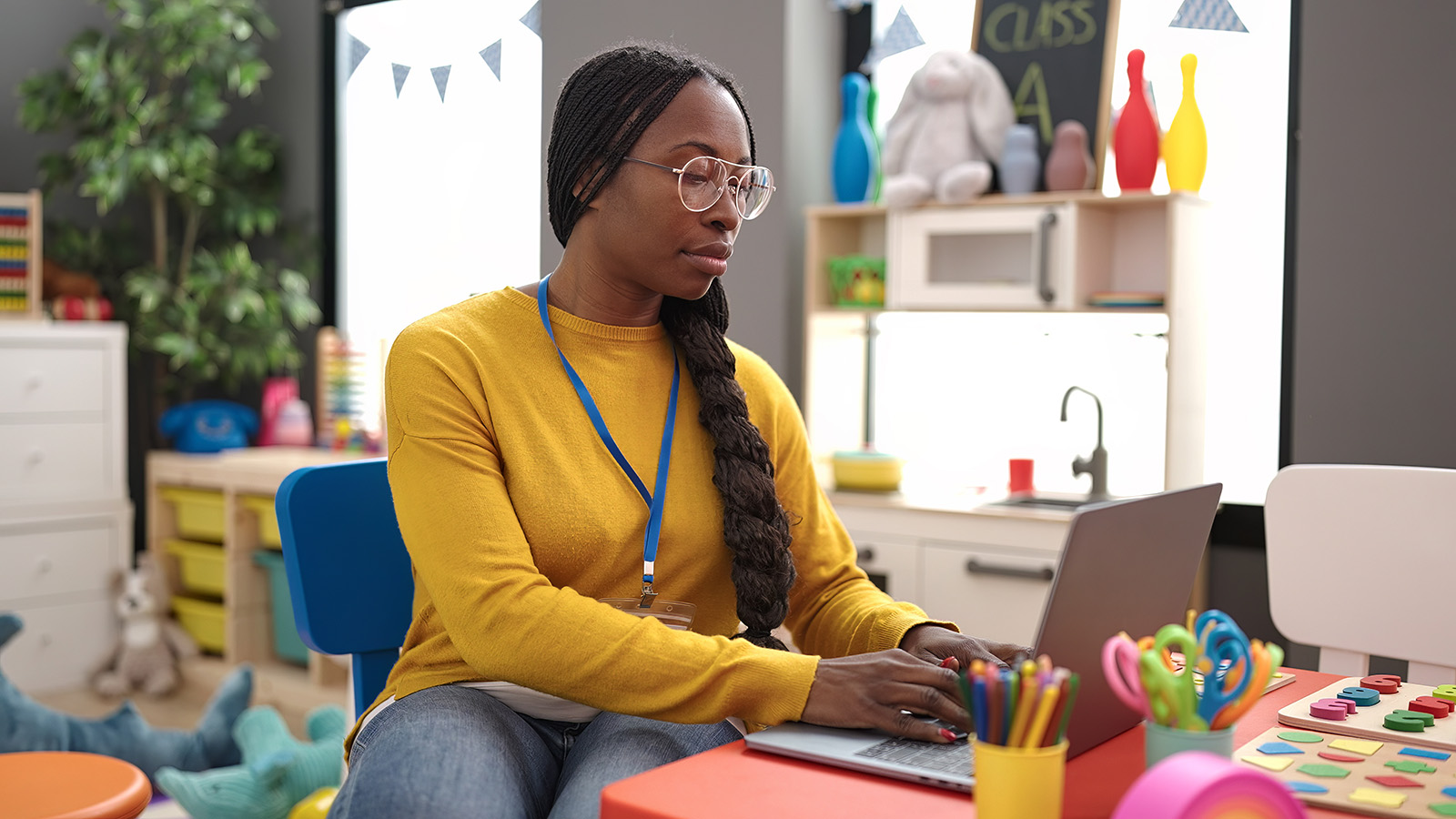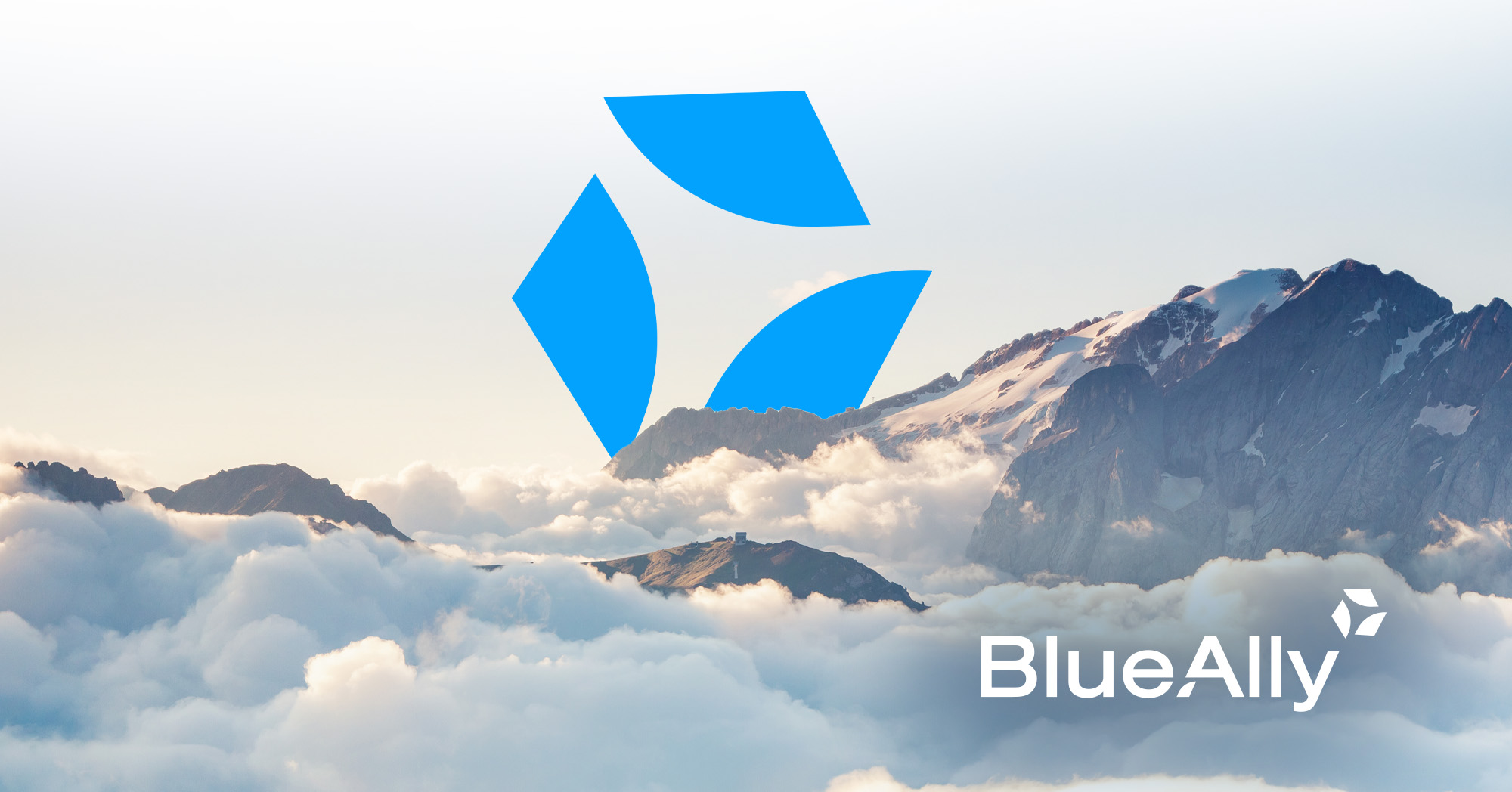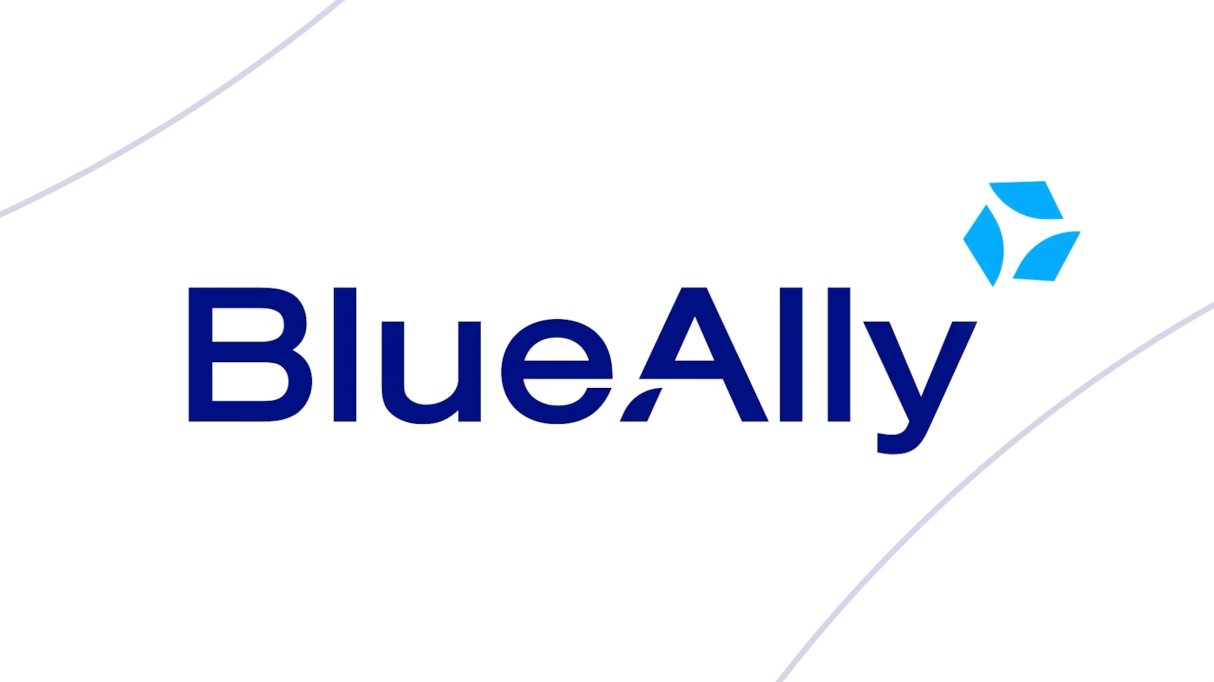FEATURED
FEATURED- About
- SolutionsMain MenuSolutions
- App Dev & Modernization
Uplift enterprise IT with cloud-native modernization services that transform critical applications and empower peak performance.
- Artificial Intelligence (AI)
Simplify the AI conversation. Build, scale, and optimize the way your business does AI.
- Cloud
Cut through the complexity of cloud technology and unlock its full potential with multi and hybrid cloud solutions and services.
- Collaboration
Unlock collaboration that uplifts your organizations with cloud-based tools from Microsoft and Cisco to bring teams together.
- Compliance
Conquer security compliance complexities with targeted advising and assessment tailored to your company’s unique circumstances.
- Data & Analytics
Consolidate your data management with an actionable plan for your business data.
- DevOps & Automation
Leverage DevOps and cloud-native principles to achieve business goals, enhance software delivery, and future-proof infrastructure.
- Digital Strategy
Tailored solutions in Digital Commerce, Digital Marketing and overall Digital Strategy, unlocking your organization’s true potential.
- Modern Data Center
Empowering better business starts with a better, modern data center.
- Networking
Design a reliable networking solution around the requirements of your organization.
Transition from manual processes to streamlined, automated workflows for managing modern networks
- Security
Implement secure, scalable, and repeatable security measures shaped to serve your specific business needs.
- Telecom & Broadband
Stay ahead of network needs and the competition with tailored optical transport and network infrastructure solutions.
- App Dev & Modernization
- Services
- Success StoriesMain MenuSuccess Stories
- Application Development & Modernization
 FEATUREDApplication Development & Modernization
FEATUREDApplication Development & ModernizationApplication Development to Provide 360° View of Customer Data
Read More FEATUREDApplication Development & Modernization
FEATUREDApplication Development & ModernizationApplication Development to Unlock New Financial Markets
Read More FEATUREDApplication Development & Modernization
FEATUREDApplication Development & ModernizationEnhancing Efficiency and Cost-Effectiveness in Web Portal Management
Read More - Automation
- Cloud
- Collaboration
- Compliance
 FEATUREDCompliance, Security
FEATUREDCompliance, SecurityTransforming Risk Management and Compliance with OneTrust
Read More FEATUREDCompliance
FEATUREDComplianceEmpowering a Leading Cloud Security Provider with BlueAlly’s Expertise in SOC 2 Compliance
Read More FEATUREDCase Study
FEATUREDCase StudyFrom Audit Failures to PCI Compliance: A Case Study in Network Segmentation
Read More - DevOps
- Digital Commerce
- Data Center
- Security
- Application Development & Modernization
- Insights & ResourcesMain MenuInsights & Resources
- Blog
- Newsroom
 FEATUREDPress Release
FEATUREDPress ReleaseBlueAlly Recognized on the Prestigious 2024 CRN Tech Elite 250 List
Read More FEATUREDPress Release
FEATUREDPress ReleaseBlueAlly Announces Brand Revitalization, Highlighting Recent Strategic Growth and Reaffirming Its Commitment to Clients and Partners
Read More FEATUREDPress Release
FEATUREDPress ReleaseBlueAlly Acquires Corporate Armor, Strengthening Online Presence & Expanding Vendor Alliances
Read More - Markets
- Case Studies
 FEATUREDCase Study
FEATUREDCase StudyVendor & Infrastructure Diversity Reduces Risk and Improves Security
Read More FEATUREDCase Study
FEATUREDCase StudyDigital Experience (DX) Monitoring – Solving for Intermittent Performance
Read More FEATUREDCase Study
FEATUREDCase StudyPoor Work-From-Home Application Performance Drives Digital Experience (DX) Monitoring
Read More - White Papers & Guides
- Careers
- Home
- Success Stories
- Health Care Services – Custom .NET Development
Health Care Services – Custom .NET Development

The Georgia Partnership for Caring Foundation (GPCF)
The Georgia Partnership for Caring Foundation (GPCF) is a network of health care providers that helps Georgians who are uninsured, have incomes below the federal poverty level, or cannot qualify for government medical assistance.

The Georgia Partnership for Caring Foundation (GPCF)
The Georgia Partnership for Caring Foundation (GPCF) is a network of health care providers that helps Georgians who are uninsured, have incomes below the federal poverty level, or cannot qualify for government medical assistance.
The Problem
The GPCF needed to expand their capacity to provide non-emergency health care services for an ever-increasing number of uninsured Georgians. Operating with limited funds, the organization matches volunteer medical service providers such as general physicians, specialists, or clinics to those who fall below the federal poverty level. After evaluating several alternatives, GPCF decided that no standard application would be able to accomplish the specific tasks that were unique to their organization and its operations. They needed a new system to accommodate their needs.
The BlueAlly Solution
To enhance efficiency at the GPCF office, BlueAlly proposed a solution that increases service capacity without additional staff. This involved implementing a specialized application to streamline operations, allowing swift transmission of referral information to volunteer service providers. By initiating the service referral process through the browser on the first visit, the BlueAlly solution expedites assistance for individuals. Additionally, a system was introduced for field workers to input preliminary information remotely before returning to the main facility, optimizing overall operations.
The Results
With over ten years of experience in implementing custom Internet and Intranet solutions, we were able to quickly grasp the needs of the organization and design a solution that would not break GPCF’s budget.
Expedited Services
Under the new system, patients can readily access healthcare even if they can’t afford coverage, often preventing serious and consequential problems later.
Data Analytics
Health techs can now track the statistics associated with the voluntary healthcare providers to assist in balancing workloads and to seek additional facilities, doctors, etc. if needed.
Data Monitoring
The updated system saves lives by sending patients to facilities where the treatments for their diagnosis are quickly apparent and most effective.
Fast Response Time
Patients can now immediately start their services referral process through the browser instead of waiting for a second visit to the office.